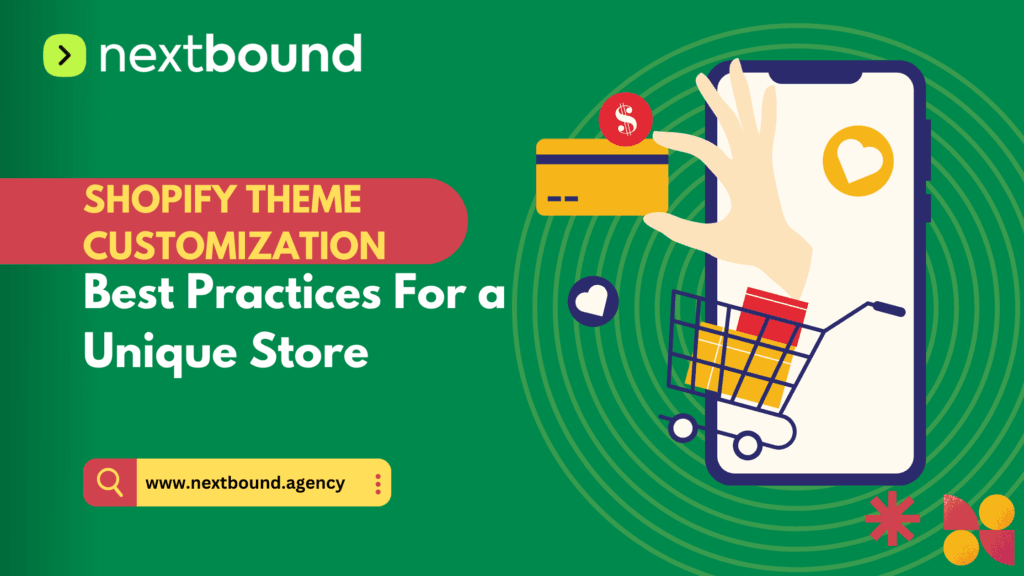Introduction
Customizing your Shopify theme is crucial for building a unique brand identity, enhancing user experience (UX), and optimizing your store for search engines. Shopify provides a flexible theme editor, supports Liquid templating, and offers various design and SEO best practices to help merchants create a high-performing store.
This comprehensive guide will walk you through the best practices for Shopify theme customization, ensuring your store stands out while remaining functional and SEO-friendly.
1. Understanding Shopify Theme Customization
Before diving into the customization process, it’s important to understand the key elements involved:
- Shopify Theme Editor: A built-in tool that allows you to modify themes without coding.
- Liquid Shopify: A template language used for dynamic content rendering.
- Shopify Store Design: Strategies to enhance layout, visuals, and branding.
- Shopify SEO Best Practices: Techniques to ensure your customized store ranks higher in search results.
1.1 Choosing the Right Shopify Theme
- Free vs. Paid Themes: Shopify offers free themes, but premium themes provide better features and flexibility.
- Mobile Responsiveness: Ensure your theme is mobile-friendly for a seamless shopping experience.
- Customization Flexibility: Check if the theme supports extensive customization through Liquid and CSS.
- Speed and Performance: A well-coded theme ensures fast loading speeds, which impacts SEO and conversions.
2. Customizing Shopify Themes Using the Theme Editor
The Shopify Theme Editor is a user-friendly interface that allows non-developers to customize their store without touching the code.
2.1 Accessing the Theme Editor
- Log in to your Shopify admin panel.
- Go to Online Store > Themes.
- Click Customize on your active theme.
2.2 Customizing Theme Sections
- Header & Footer: Adjust logo, navigation, and social media links.
- Homepage Layout: Modify sections like banners, product showcases, and featured collections.
- Product Pages: Enhance product descriptions, images, and CTAs.
- Collection Pages: Optimize the display of products within categories.
2.3 Using Theme Settings
- Typography: Choose fonts that align with your brand.
- Colors: Maintain a consistent color scheme.
- Buttons & Forms: Customize CTAs and checkout elements.
- Image Optimization: Ensure high-quality, compressed images for better performance.
3. Advanced Customization with Liquid Shopify
Liquid is Shopify’s templating language that allows dynamic customization of themes.
3.1 Understanding Liquid Syntax
Liquid uses tags, objects, and filters to modify content dynamically. Example:
{% for product in collections.frontpage.products %}
<h2>{{ product.title }}</h2>
<p>{{ product.price | money }}</p>
{% endfor %}
3.2 Modifying Theme Files
- Navigate to Online Store > Themes > Actions > Edit Code.
- Modify files under Sections, Snippets, and Templates.
- Use Liquid to dynamically display content.
3.3 Creating Custom Sections
- Create a new section under Sections.
- Define content using Liquid and schema settings.
- Example of a custom section:
{% schema %}
{
“name”: “Custom Section”,
“settings”: [
{
“type”: “text”,
“id”: “heading”,
“label”: “Heading”
}
]
}
{% endschema %}
4. Enhancing Shopify Store Design
4.1 UX & UI Best Practices
- Intuitive Navigation: Use clear menus and breadcrumb navigation.
- Consistent Branding: Maintain uniform fonts, colors, and logo placements.
- Mobile Optimization: Ensure seamless experiences on all devices.
4.2 Customizing Checkout Pages
- Enable guest checkout to reduce friction.
- Add trust signals like SSL certificates and security badges.
- Optimize checkout forms to minimize steps.
4.3 Adding Custom CSS & JavaScript
To enhance the design, you can add custom CSS or JavaScript:
- Navigate to Online Store > Themes > Edit Code.
- Add custom styles in assets/theme.css.
- Use JavaScript for interactive elements.
5. Shopify SEO Best Practices
5.1 Optimizing Page Titles & Meta Descriptions
- Navigate to Online Store > Preferences.
- Add keyword-rich page titles and descriptions.
- Example:
- Title: “Shopify Theme Customization: Best Practices for a Unique Store”
- Meta Description: “Learn Shopify theme customization best practices to enhance brand identity, improve UX, and optimize for SEO with expert tips.”
5.2 Enhancing Site Speed
- Compress images using Shopify apps like TinyPNG.
- Minimize Liquid loops to reduce load time.
- Use a content delivery network (CDN) for faster access.
5.3 Structured Data & Schema Markup
- Add JSON-LD schema to product pages for rich snippets.
- Example JSON-LD script:
{
“@context”: “https://schema.org”,
“@type”: “Product”,
“name”: “Custom Shopify Theme”,
“image”: “https://example.com/image.jpg”,
“description”: “A fully customized Shopify theme for your store.”,
“brand”: {
“@type”: “Brand”,
“name”: “YourBrand”
},
“offers”: {
“@type”: “Offer”,
“price”: “99.99”,
“priceCurrency”: “USD”
}
}
Conclusion
Shopify theme customization is a powerful way to enhance your store’s appearance, functionality, and SEO. By leveraging the Shopify Theme Editor, Liquid, UX design principles, and SEO best practices, you can create a store that not only looks great but also performs exceptionally well.
Start customizing your Shopify theme today and build a store that stands out in the competitive eCommerce landscape!